Back to Maintenance Manager Main Menu
In Maintenance Manager, you can view the history of a work order by clicking on the History tab, or by opening an individual work order. The work order history page allows you to view changes made to a work order such as status, transactions, and attachments.
Viewing Work Order History from the History Tab
- Click on the History tab.
- Select the Filters option at the top of the page to narrow down your work order history list.
- In the Filters side panel, you are able to search for a specific Work Order ID or Description.
- You can also filter the work order history list by Location/Equipment, Date of Change, User, and Fields Changed.
- Be sure to click the Apply button once you have set your filters.

- Once you have applied your filters, you will see the work order history list showing all changes in ascending order by date and time. Click on an item to view the specific changes that were made. *Note: The user who made the changes will show below the change date.
- If you want to see the work order form in its entirety, click on the View Work Order button.
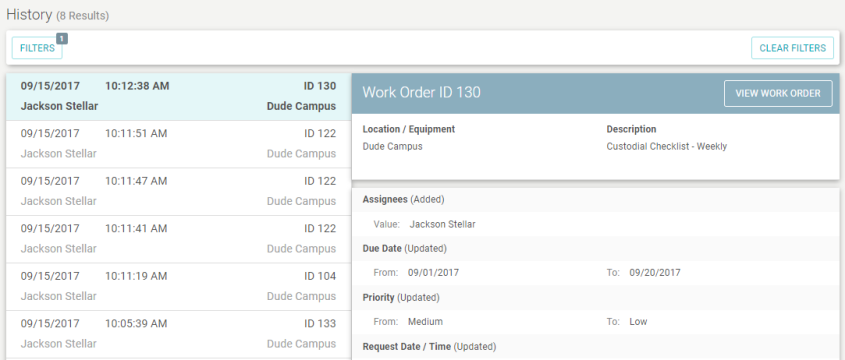
Viewing Work Order History from an Individual Work Order
- Click on the Work Orders tab at the top of the page.
- In the work order list, click on the work order whose history you would like to view.
- Click the View History button.
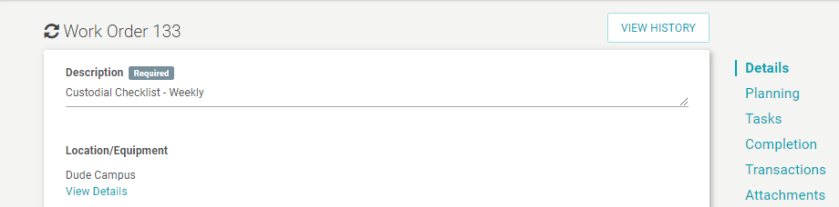
- In the side panel, you will see a list of all changes made to the work order in ascending order by date and time. *Note: The user who made the changes will show in the blue header.
- To view all changes made to the work order, click on the View All History Link.

